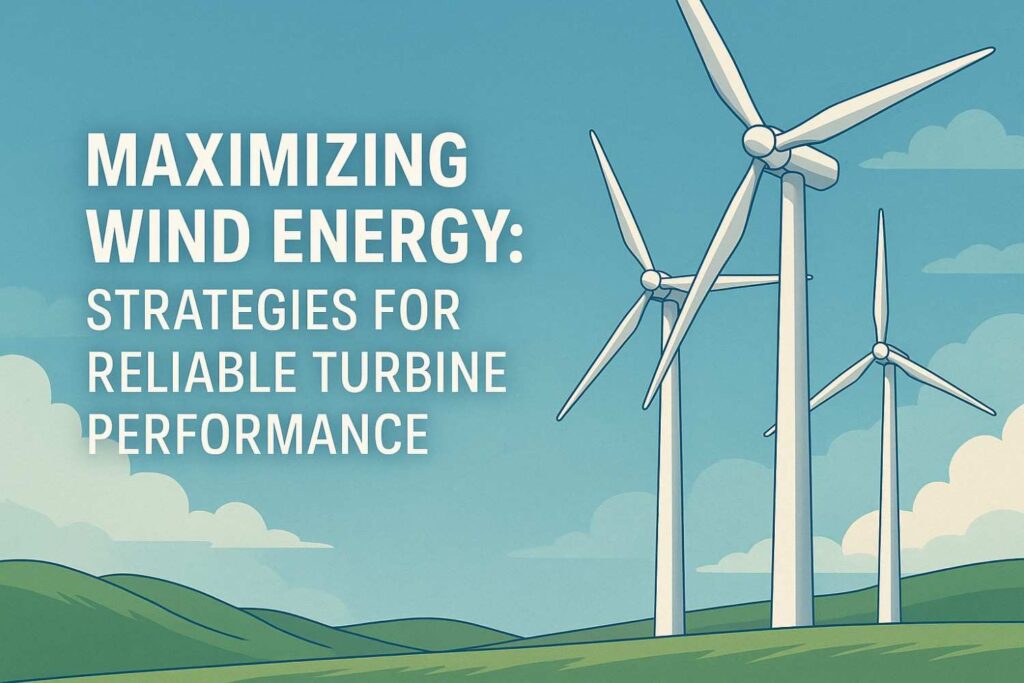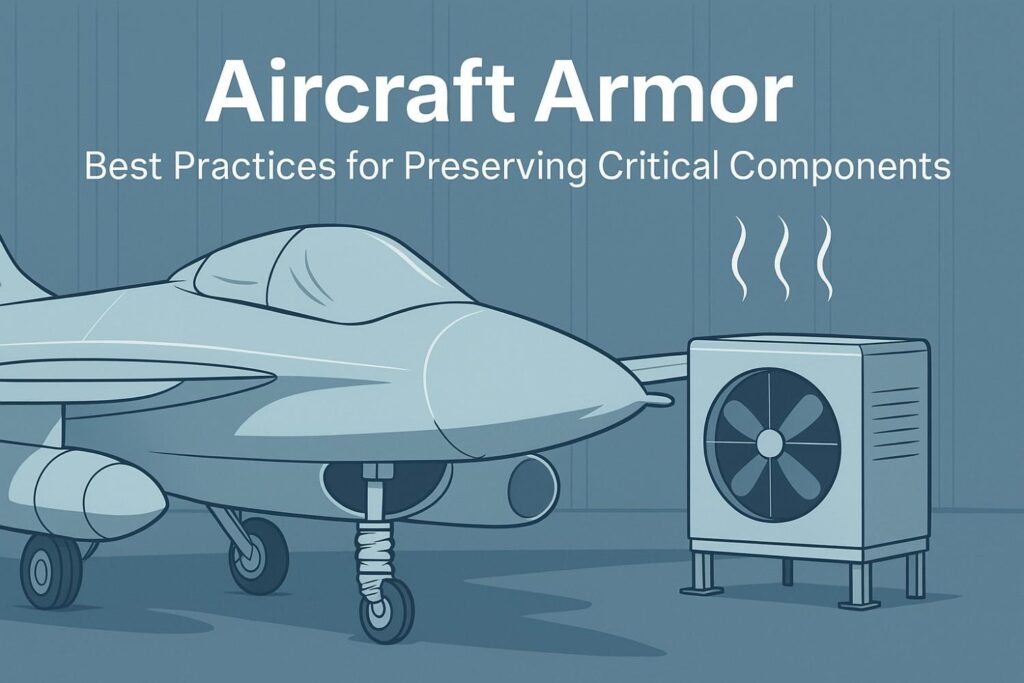Now Reading: How to Connect AirPods: A Step-by-Step Guide for a Seamless Experience
-
01
How to Connect AirPods: A Step-by-Step Guide for a Seamless Experience
How to Connect AirPods: A Step-by-Step Guide for a Seamless Experience

Ah, the joy of owning AirPods—those little white wonders that have revolutionized how we experience music, podcasts, and phone calls. I remember the first time I unboxed my AirPods. The sleek, minimalist design was enough to make my tech-loving heart skip a beat. But then came the real test: how do I connect them? In my early days of AirPod ownership, it was a bit of a dance. One minute, they wouldn’t pair, the next minute they were glitching. But after a bit of trial and error, I can now connect my AirPods in seconds. So, if you’ve found yourself staring at your AirPods in confusion, don’t worry—I’ve got your back.
Whether you’re trying to connect your AirPods to an iPhone, Mac, or even an Android device, this guide will walk you through it all. It’s time to unlock the full potential of your AirPods with no stress.
How Do I Pair My AirPods with an iPhone?
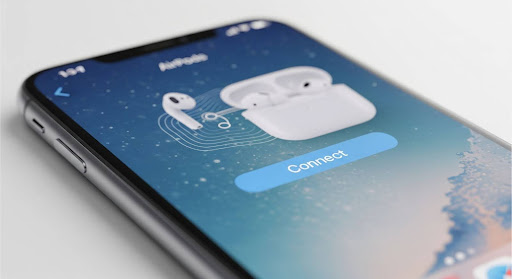
If you’re an iPhone user, you’re in luck—connecting your AirPods is almost too easy. Apple has designed the process to be seamless, and it only takes a few steps.
First, make sure your AirPods are in their charging case and the case is open. You should see a small, circular button at the back of the case. That button is key to syncing with your device. Hold the case near your iPhone, and within a few seconds, you’ll see a prompt pop up on your screen asking if you want to connect your AirPods.
Credit: Gemini
Go ahead and click “Connect.” That’s it! Your AirPods will automatically pair with your iPhone, and from that point forward, they should connect automatically whenever you open the case and put them in your ears.
If you’re having trouble, try these troubleshooting steps:
- Ensure your iPhone’s Bluetooth is turned on (Settings > Bluetooth).
- Check that your AirPods are charged.
- If all else fails, try restarting both your iPhone and AirPods by closing the case, waiting for a few seconds, and then reopening it.
Can I Connect My AirPods to My Mac?
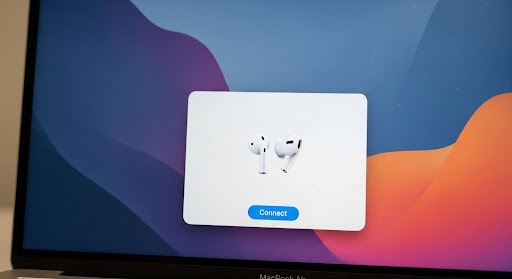
Absolutely. If you want to enjoy AirPods with your Mac, it’s just as straightforward. Apple’s ecosystem is designed for this kind of seamless transition between devices. Here’s how:
Credit: Gemini
- Open Bluetooth Settings on Your Mac: Head to the Apple menu in the top-left corner, click on “System Preferences,” and then choose “Bluetooth.”
- Put Your AirPods in Pairing Mode: Open your AirPods case, and as mentioned earlier, press and hold the small button on the back of the case until the LED light starts flashing white.
- Select AirPods in the Bluetooth Menu: On your Mac, you should now see your AirPods appear under the list of available devices in the Bluetooth settings. Click “Connect,” and you’re good to go.
You should now be able to hear everything through your AirPods. What I love is that when your AirPods are linked to your iCloud account, they’ll automatically pair with any Apple device signed into the same account. So whether you’re switching from your iPhone to your MacBook or your iPad, your AirPods will jump right in.
How to Connect AirPods to Android Devices
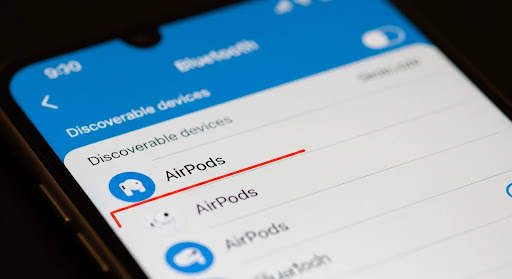
While Apple products are optimized for AirPods, that doesn’t mean Android users are left out in the cold. If you own an Android device, you can still pair your AirPods using the standard Bluetooth method. It may not be as seamless as the Apple ecosystem, but it’s still an easy process.
To connect your AirPods to an Android phone:
- Enable Bluetooth on Your Android Device: Open the Settings app and find Bluetooth under “Connections” or “Connected Devices.”
- Put Your AirPods in Pairing Mode: As before, open your AirPods case, press and hold the small button on the back until the LED starts flashing white.
- Select AirPods from the Bluetooth Menu: Your AirPods should appear in the available devices list. Select them, and they’ll be connected.
The only downside here is that you won’t get the automatic switching features you would with an iPhone, but your AirPods will work just fine as a regular Bluetooth headset for music and calls.
How to Make the Most of Your AirPods Connection
Now that you know how to connect your AirPods to various devices, let’s talk about how to make the most of your connection. Here are a few tips and tricks that can enhance your AirPods experience:
1. Use Siri for Hands-Free Control
Once connected to your iPhone or Mac, you can use Siri to control playback, adjust volume, or send messages—no need to take your phone out of your pocket. Just say, “Hey Siri,” and follow up with a command like, “Play my workout playlist” or “Skip this track.”
2. Customize Double-Tap for Actions
AirPods allow you to customize the double-tap function (on AirPods 1 and 2), which means you can assign specific tasks to this action. Head to your Bluetooth settings on your device, click on your AirPods, and select the action you want to trigger when you double-tap.
3. Ensure Active Noise Cancellation (ANC) is On
If you’ve got the AirPods Pro, be sure to take advantage of the Active Noise Cancellation feature. It blocks out the world around you, so you can focus on your music or a podcast in peace. To turn it on, just press and hold the force sensor on the stem of your AirPods Pro.
FAQs About Connecting AirPods
Why won’t my AirPods connect to my iPhone?
This is a common frustration! Usually, the problem stems from either Bluetooth issues or AirPods being out of range. Ensure Bluetooth is on, and try resetting the AirPods by pressing and holding the button on the case until the LED flashes amber, then white. If that doesn’t work, restart your iPhone.
Can I connect multiple devices to my AirPods at once?
While your AirPods can only play sound from one device at a time, they can be paired with multiple devices simultaneously. If you’re using your AirPods with your iPhone and MacBook, for example, your AirPods will switch automatically depending on which device you’re actively using.
How can I tell if my AirPods are fully charged?
You can check the charge status of your AirPods by opening the case near your iPhone. A widget will appear on the screen showing the current charge. Alternatively, you can check in the Bluetooth settings or the case’s LED light: green means fully charged, and amber means it’s charging but still needs juice.
Connecting Made Simple
Getting your AirPods connected shouldn’t be a daunting task—and it doesn’t have to be! Whether you’re connecting to an iPhone, a Mac, or an Android, the process is quick and simple. And with a few handy tips, you can maximize your listening experience and enjoy seamless transitions across your devices.
So, whether you’re rocking your AirPods during a morning commute or blocking out distractions in the office, you now have all the knowledge you need to make the connection happen effortlessly. It’s time to enjoy the freedom of wireless listening.