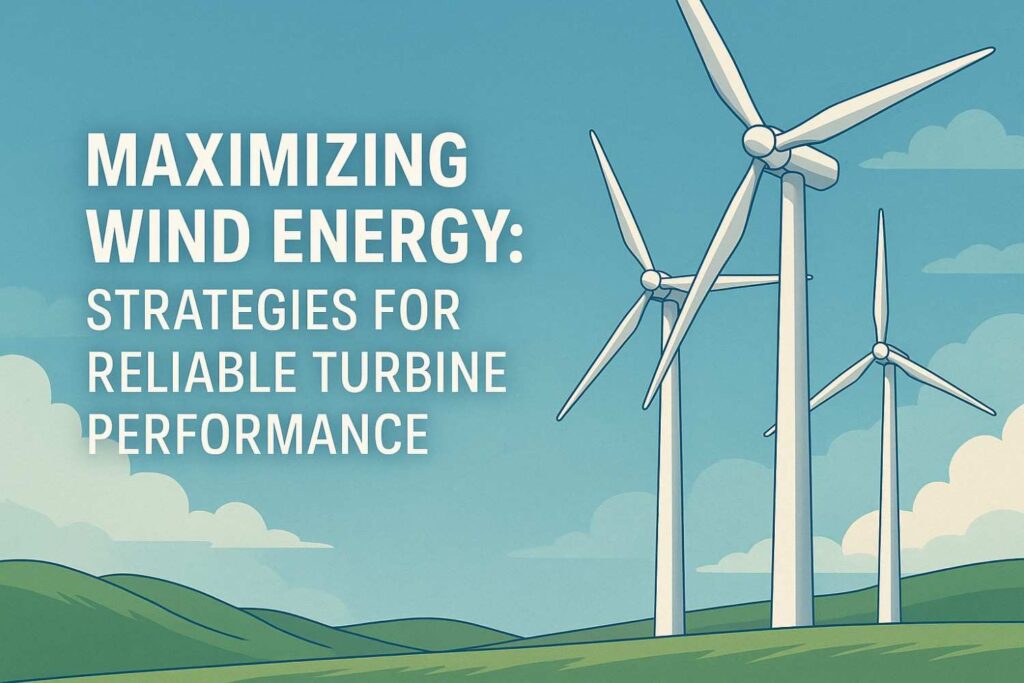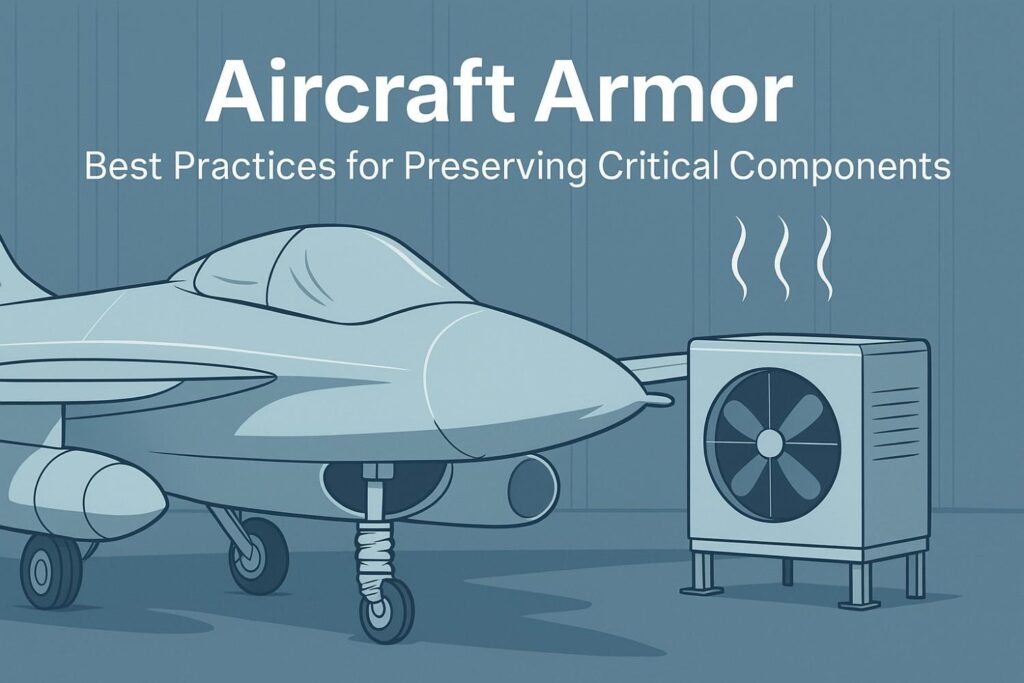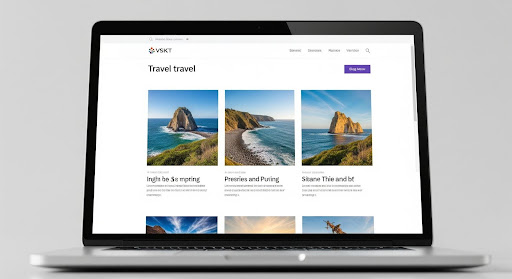Now Reading: How to Split Screen on iPad: Master Multitasking Like a Pro
-
01
How to Split Screen on iPad: Master Multitasking Like a Pro
How to Split Screen on iPad: Master Multitasking Like a Pro
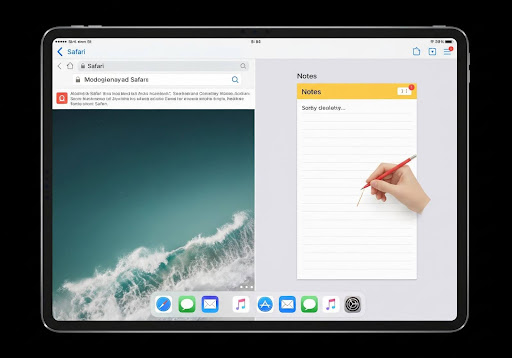
Let’s start with a little confession: I used to be that person who had multiple tabs open on my laptop, constantly juggling between apps like a circus performer. Then I got my iPad, and, honestly, I was amazed at how much I could do with just a finger touch. But here’s the thing: I was missing one crucial piece of the puzzle.
I didn’t know how to split screen on my iPad.
It sounds simple enough. Well, it wasn’t until I stumbled across the magic of multitasking that my productivity skyrocketed. Now, I’m the proud owner of an iPad setup that allows me to write an email, pull up a document, check out a recipe, and browse Instagram all at once. It’s like the world of productivity has opened up, and I’m finally in control.
Want to join the multitasking revolution? Keep reading, and I’ll guide you through how to split the screen on your iPad and make your life a whole lot easier.
What exactly is Split Screen on iPad?
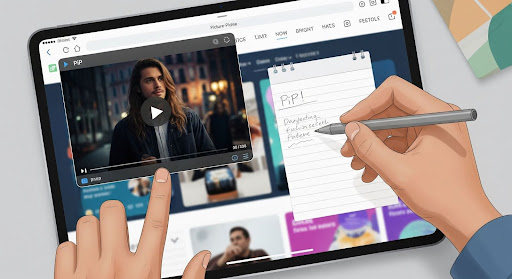
Before we get into the how-to, let’s clarify a few things. Split Screen isn’t just about opening two apps side by side. It’s a feature built into iPadOS that allows you to view and interact with multiple apps simultaneously, turning your iPad into a multitasking powerhouse.
It’s perfect for anyone who wants to get things done faster, whether you’re responding to emails while working on a document, or watching a YouTube video while scrolling through Twitter.
How to Enable Split Screen on iPad: A Step-by-Step Guide

Now that you’re ready to start multitasking, let’s explore how to split the screen on your iPad. It’s super simple once you know the steps. Here’s how you can get started:
- Open the First App: Start by opening one of the apps you want to use. This could be anything from Safari to Notes or even something like Spotify.
- Swipe Up for the Dock: Next, swipe up from the bottom of the screen to reveal the Dock. This is where all your other apps are hanging out, waiting for their turn.
- Drag the Second App: Tap and hold the second app you want to use. Drag it from the Dock and move it to the right or left edge of the screen. You’ll see the app slide over, and you’ll have your split screen.
- Adjust the Split: Once the second app is in place, you can adjust the width of each app. Drag the divider between the apps to resize them to your preferred size. If you need to close one of them, just swipe it off the screen.
Credit: Gemini
How to Make the Most of Split Screen on iPad
Now that you’ve got the split screen working, let’s talk about how to maximize this feature. While it’s already an incredible productivity booster, there are a few pro tips that will help you get even more out of your iPad multitasking setup.
1. Use Slide Over for Quick Interactions
If you don’t need the second app to be open all the time, try using the Slide Over feature. This allows you to pull up a third app in a smaller window that you can move around the screen. It’s perfect for quickly checking a message or replying to an email without losing focus on the main task.
2. Try Picture-in-Picture (PiP) Mode
If you want to watch a video while working on something else, Picture-in-Picture mode is a game-changer. Open a video app (like YouTube) and swipe it to the corner of your screen to continue watching while multitasking. You can resize the video and move it around, giving you more flexibility than ever before.
3. Maximize Your Screen Real Estate with Keyboard Shortcuts
If you have a keyboard connected to your iPad, you can utilize keyboard shortcuts to enhance the split-screen experience even further. For example, use Command + Tab to switch between apps or Command + Space to quickly open Spotlight search.
Can I Use Split Screen for All Apps on iPad?
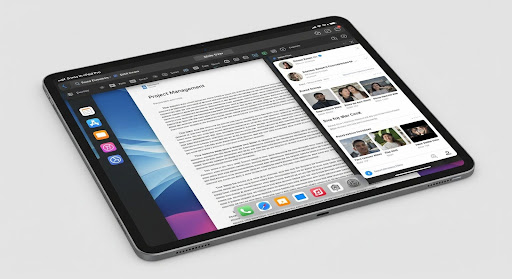
Good question! Not every app supports Split Screen on iPad. Some apps, like many games or video apps, don’t offer this functionality. However, most productivity apps, web browsers, and social media apps do. If you find that an app doesn’t support Split Screen, don’t worry—it’s a good idea to check for updates, as iPadOS is constantly evolving, and new features are added regularly.
Credit: Gemini
Can I Use Split Screen in All Orientations?
Yes, you can use Split Screen in both portrait and landscape modes. However, in landscape mode, you’ll have more screen real estate to work with, which makes it perfect for two apps that need a bit more room to breathe, like a word processor and a web browser.
FAQ: Common Questions About Split Screen on iPad
1. Can I resize the Split Screen apps?
Yes, you can resize the apps. Just drag the vertical divider between the two apps to adjust how much space each one takes up. You can make one app larger and the other smaller, depending on your needs.
2. What if I don’t see the Split Screen option on my iPad?
Make sure you’re running iPadOS, as this feature is not available on earlier versions of iOS. To update your iPad, go to Settings > General > Software Update and follow the prompts.
3. How do I close an app in Split Screen?
To close one of the apps, simply swipe the app off the screen. The app will shrink into the side, and you can swipe it away. Alternatively, you can go back to the home screen and switch apps as usual.
4. Can I use more than two apps on the screen?
While Split Screen allows for two apps at a time, you can use Slide Over or Picture-in-Picture mode to add a third app or video on top of the split view. It’s a bit of a juggling act, but it works!
Credit: Gemini
Get the Most Out of Your iPad
In conclusion, knowing how to split screen on an iPad is a game-changer. Whether you’re managing multiple tasks, collaborating with others, or just trying to do more with your device, this multitasking feature will help you get there. Experiment with different apps, utilize Slide Over, and maximize your iPad’s versatility. Once you get the hang of it, you’ll wonder how you ever lived without it.
So go ahead, split your screen, and let the multitasking magic begin. Your productivity (and fun) will thank you.